Creating a Gradient Underline with Tailwind CSS

This is a short post on how to create a gradient underline with Tailwind CSS to separate sections of your page, or just to make your links look cool! I’ll explain the code below, but if you just want to see the code, you can skip to the end.
How to create a gradient underline
We create this as an absolute positioned element, which requires the parent element to be relative. This allows us to position the element relative to the parent (surpise). In this case we are going to have it underline the parent element, although you could adjust this positioning.
Gradient underline color
We’re going to use the bg-gradient-to-r utility to create a gradient from left to right. Direction really doesn’t matter, the point is that it’s a gradient. For the starting color we’re going to make it transparent, go to your desired color, and go back to transparent. We can do this with the utilities bg-gradient-to-r from-sky-500/0 via-sky-500/70 to-sky-500/0. This will create a gradient from transparent to sky-500 to transparent. You can adjust the opacity of the middle color to whatever you want. I chose 70 because it looked good to me.
Gradient underline height
Let’s set the height of the underline to h-px. This will make it 1px tall. You can adjust this to whatever you want.
Positioning the gradient underline
We want the gradient underline to span the bottom edge of the parent element. So the first utility we want to use is inset-x-0 to have it go from the left edge to the right edge, then bottom-0 to put it at the bottom. You can find more info about these utilities in the Tailwind Docs.
If you need to adjust the vertical location of the underline, you can do so using the bottom utility. For instance, if you want to move it down slightly to overlap a bottom border, you can use -bottom-px to move it down 1px.
Final code
Generic gradient underline
Here I use the color sky-500 from the Tailwind color palette. You can use whatever color you want.
<div class="relative">
<span
class="absolute inset-x-0 bottom-0 h-px bg-gradient-to-r from-sky-500/0 via-sky-500/70 to-sky-500/0"
></span>
</div>
Link underline on hover
This is very similar to the above, but I’ve added a hover effect to the underline. There’s also a transition because who doesn’t like transitions?
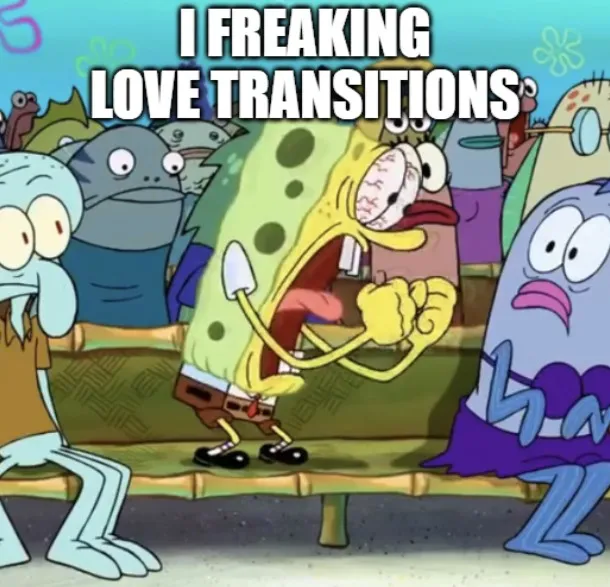
<button class="group relative border-2 p-2">
My Link!
<span
class="absolute inset-x-0 -bottom-px h-px bg-gradient-to-r from-sky-500/0 via-sky-500/70 to-sky-500/0 opacity-0 transition group-hover:opacity-100"
></span>
</button>
